The content in this guide is currently being revised to align with the new user interface. Some text and images may be outdated.
Create an Activity from the Client Portal
Your Clients can create activities directly from their Client Portal, helping you communicate directly and stay on top of all ongoing work.
Using this guide, you can:
Create An Activity
When a client views a record for an Object - such as a Project, Ticket, Sale, or Retainer - they will see an option to add a New Activity.
Creating an activity will notify the assignee/manager of the Client’s comments, allowing you to keep all your client correspondence tied directly to that Object.
To create an activity in the client portal:
- While viewing a Project (for example), select the Add Note button on the right of the Project screen.
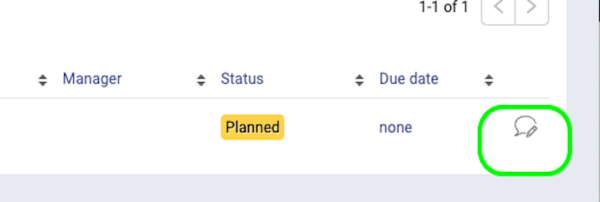
-
Alternatively, while viewing the Project itself, select the New Activity button.
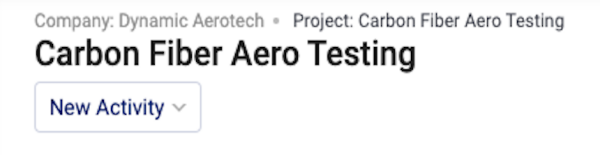
-
Select the type of activity you wish to create from the drop down menu.
- This will open a pop up box where you can enter the details.