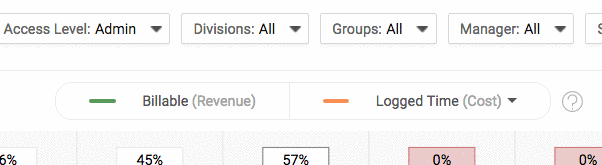Profitability Dashboard (Premium)
See the cost of your staff to your business and how profitable the work they are doing is in real time with your Profitability Dashboard.
Note: This feature is available for Premium Licenses only.
Using this guide, you can:
- Understand the Profitability Dashboard
- Configure your Profitability Dashboard
- See your Filtering Options
- Understand Billable Hours, Logged Time & Total Time
- Individual User Profit Margin Graph
What is the Profitability Dashboard?
The Profitability Dashboard works by showing you the Revenue and Cost values of the time you and your colleagues spend doing client work. By comparing the revenue from billable time logged across the company to the costs of the people logging the work, you’ll be able to get a real-time handle on the profitability of the world's most perishable inventory: time.
Profit = Revenue - Costs
Filter and select all of the billable time and costs of team members to display the revenue and costs collectively in a graph, as well as break them down by individual team members. Easily see how everyone is contributing to your profitability.
This feature is only available for Premium users.
Find this feature under Dashboards.

Access Control & Setup
The Profitability dashboard pulls information from how your account is configured.
The filters you can apply are based on how each of the following features have been configured:
- Subscription: Your current subscription can be found under Manage Account on your configurations.
- Access Level: This is a Premium-only feature for Admin level users. You can find and change the access level for each of your Users under your List User screen.
- Billable Rates (External): Set up the rate per hour of which you are billing to the client by changing the individual’s user profile (“staff rates”) or selecting the rate directly used in ongoing projects, issues, tasks, etc. Read more about setting rates on our Billing & Rates page.
- Staff Cost Rate (Internal): Set up your calculated hourly rate (with respect to pay rate, benefits, admin %) under each user profile or defining the Default Billable & Default Cost rate. Read more under Adding Users & Personalizing User Settings.

- Work Week & Vacation / Leave Dates: Work days are defined at the company level (which days you're open, how many hours per day is normal) and then they can also be overridden on a user by user basis (ideal for folks working part time, for example). The workdays and work hours are the basis of the Total Time calculation.
Manage your organization's work week under General Configuration > Work & Holiday Dates.

Filtering by Users & User Groups
Select one or more users, groups or other characteristics and then see the profitability of that group both collectively (in the top chart) or in more detail (in the table below). There are a number of different filters to utilize as you track profitability. These filters can be stand-alone or a combination.
Whenever you make a change to the users you've selected in the top section, the graph below will automatically re-compute, showing you the collective revenue, cost, and profit margin calculations in real time. If you want to remove any users from the report, you'll see them all listed easily in a table at the bottom - simply click on the X on the right and the dashboard will re-compute automatically.

To add users to the report:
- Search for users by typing their name into the field in the top left of the screen, or choose to focus on pre-set lists of team members using the filters.

- Apply other User Filtering Options with a simple drop-down and check-box filtering system. These include:
-
- Access Level: Track users of different access levels (Admin or Professional only).
- Divisions: Filter by divisions set up for different locations (like San Francisco office vs New York office).
- Groups: Filter by different groups, (like support vs. sales teams).
- Manager: Filter profitability by the users managed by different managers.
- Skills: Filter by skills the user has been tagged with.
-
- Date: You can filter through a set of rules around different date ranges by clicking the arrows on either side of the graph to change the date range, or by clicking on the dates to change to a specific date range.

Billable (Revenue) versus Logged Time & Total Time (Cost)
When developing this dashboard, we realized how important it is to relate the total time you bill clients to the total cost a staff member has each week.

Using logged time to calculate the cost of your staff's time may underestimate it: while people might only log 4 hours of billable work in a day, you may still pay an employee for 8 hours of work.
To give you a much more accurate picture of profitability, Accelo gives you two options to calculate time cost:
- Logged Time (Cost): The cost of that team member per hour multiplied by the number of hours logged for that day/week.
- Total Time (Cost): The cost of that team member per hour multiplied by the number of hours they were scheduled to work at that time.
Accelo uses three different inputs to determine the Total Time a user is considered to have worked on a given day/week.
How we calculate Total Time Cost
The total time cost then takes the hours that should have been worked by a user on a given day (or week) and multiplies it by the Cost Rate for that user, set in the "Default Cost Rate" for each team member you're running your report on.

For example, if a team member is part time (or on vacation for a day) and only worked a 4 day week, and their per-hour cost (usually calculated by dividing their yearly salary plus on-costs by 1900 for the number of hours in the year less holidays and vacation time) is $45/hour, their Total Cost for that week will be $1440 regardless of the number of hours they remembered to log in their timesheet.
Individual User Profit Margin Graph:
Below the Profitability Graph, you will find each User's Revenue, Logged Time Cost or Total Time Cost, and a calculated Profit Margin.
The profit margin includes three statistical numbers, and each have different associated calculations.

How to read the Profit Margin Graph:
- Profit Margin (i.e. - 25%) : This is calculated based upon Profit / Revenue.
- Profit (i.e. - $490) :This is calculated based upon Revenue - Total Time Cost / Logged Time Cost.
- Cost of Revenue (i.e. - 75%) : This is calculated based upon Total Time or Logged Time Cost / Revenue.