Help and Support » Guides » Settings & Configuration Guide » Modules » Billing & Invoices » Invoice Templates » Listing Templates
The content in this guide is currently being revised to align with the new user interface. Some text and images may be outdated.
Listing Templates
View and manage your list of invoice templates to ensure that they are accurate.
Using this guide, you can:
Manage your Invoice Templates
Over time, you may have a long list of Invoice Templates that you may be using. Using the List Templates screen you can manage them!
To view your list of Invoice Templates:
- Navigate to your Admin Configurations by selecting the Settings button on the bottom left of your screen.
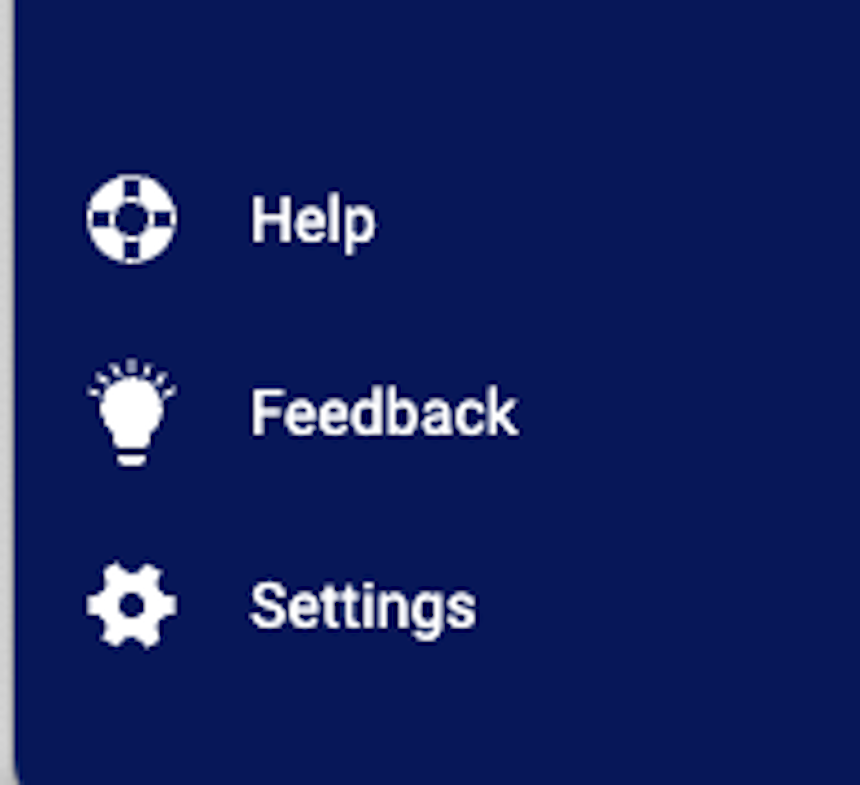
- Select Billing & Rates and choose Invoice Template List.

- This will pull up the List Invoice Templates page where you'll find your list of current active Invoice Templates.
There are a variety of details available on this list, which you can use to keep track of and manage your Templates:

- Add Invoice Template: Click this button to start the process of adding an Invoice Template.
- Invoice Owner: The Primary Internal Contact for the work on these invoices.
- Invoice Templates: Below are all the different invoice templates that have already been created (note: some of them might be created by default).
- Search Title: Search for an Invoice Template by title.
- Duplicate Invoice Template: Creates a copy of the selected invoice template.
- Edit: Edit an existing Invoice Template.
- Delete: Delete an existing Invoice Template.
Want to learn more?
Join the thousands of professionals that are running more successful businesses with Accelo