Accelo Acquires Forecast, Adding Depth to AI and Capacity Planning Capabilities
Read the Press Release



Project Planning just got a little bit easier thanks to a facelift on the Gantt Chart side of projects - the visual scheduling tool built into any modern project management app.
Our team has been striving to update the look and feel here for some time, partly to help combat some performance annoyances, but more importantly, to bring you better usability and intuitive features in a smoother, cleaner interface, including:
Linking milestones and tasks together to form dependencies is now 10x simpler using a simple click & drag interface. By default, dependencies created in this way will not have any delay, meaning the downstream task will be set to start the day after the pre-requisite task has finished.

You might have also spotted a new column on the left of the chart labelled "Dep." which will update as you add dependencies. It lists the row ID of each dependency as well as any delay days. E.g. "3:3" means the current row is dependent on row three and applies a 3 day delay. This column gives power users more control over dependencies as well as making them faster to remove.
Avoid endless scrolling in large projects by simply clicking the little arrow to the left of a milestone to collapse (hide) all the sub-milestones and tasks.
But also, you'll notice scrolling is now easier as we've improved the scroll areas of the page to be more responsive, whether you're scrolling the project rows on the left or the chart on the right.
You might also spot a little red number appear above a milestone or task as you extend (or reduce) the duration of it in the Gantt. This number gives a real-time count of the days/duration planned for that row - whereas previously you'd wait until the resize was complete to confirm the changed duration.
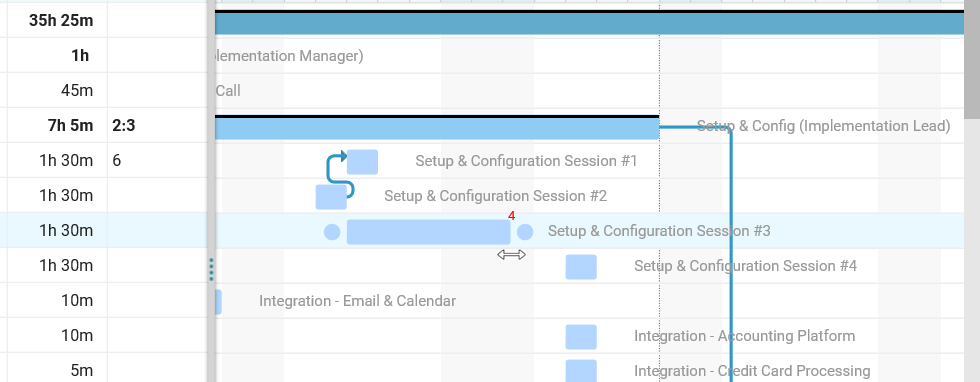
Changing dates for your milestones & tasks is now simpler with cleaner, less clunky date pickers
When you need to focus just on the Gantt chart, you'll find it easier to read now that the name of each milestone and task is visible - no need to keep referencing the columns on the left to see the title for that row.
As you would expect, the upgraded graphical view is available in your project templates and quote estimates, too. If you have any feedback or questions, we'd love to hear from you via support@accelo.com.

